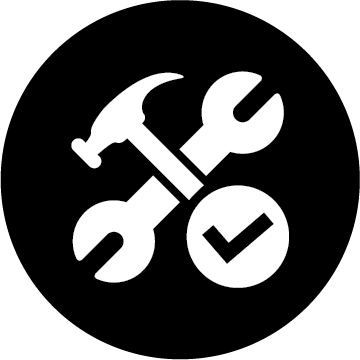https://youtu.be/C7d1YGWmAzg PHOTOSHOP CS6 RETOUCHING TUTORIAL:
HOW TO CHANGE HAIR COLOR IN PHOTOSHOP CS6
In this Photoshop CS6 Tutorial I will show you how to Change Hair Color in Photoshop using Non Destructive Editing. The tools we’ll be using are Quick Mask Selection (Using a Wacom Tablet), Layer Masking and Adjustment Layers as well as Layer Blend Modes.
This is one of the best, cleanest and fastest methods for selecting hair in Photoshop and being able to easily control and change the hair color without damaging the original picture in any way.
First Select the Hair using a soft brush and the quick mask edit mode, painting all the hair that you want to alter. Once you have finished exit quick mask mode, and invert your selection.
Second, use an Adjustment Layer for Hue and Saturation. It should create a Layer Mask that has your hair selected. Now your sliders will allow you to manipulate the hair color as you see fit. This is the easiest way (in my opinion) to Change Hair Color in Photoshop. This is how I prefer for example to change hair color in a brunette to a blonde or vise versa.
Masking in Photoshop CC
https://www.youtube.com/watch?v=OBkaRoLjMIs
How to Whiten Teeth in Photoshop CC
https://www.youtube.com/watch?v=Ck8M7Ua0UnU
How to Change Eye Color in Photoshop CC
https://www.youtube.com/watch?v=d2Z5pGUERzM
Don’t forget to subscribe to my channel!