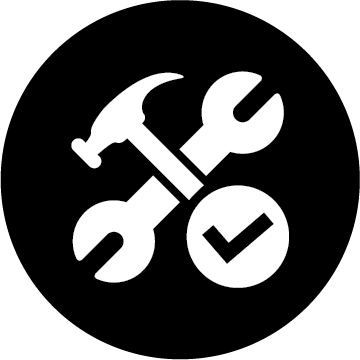https://youtu.be/DLY-qkMrwJA In this tutorial I show you a quick way to Remove Blemishes in Photoshop. You can do this in nearly any version of Photoshop not just Photoshop CC.
—————————————-
Step 1: Create a blank layer above your base image that you will be retouching.
Step 2: Select the Spot Healing Brush Tool Making sure that the settings are set to Content Aware, and Sample All Layers
Step 3: Resize your brush to be slightly larger than the blemish you are removing.
Step 4: With the blank layer above your image selected, Click on any blemish you want to remove.
Don’t forget to subscribe and watch these other Photoshop Retouching Videos in my series:
————————————————-
Photoshop CC Tutorial | Whiten Teeth in Photoshop
https://www.youtube.com/watch?v=Ck8M7Ua0UnU
Photoshop CC Tutorial | Change Eye Color in Photoshop
https://www.youtube.com/watch?v=d2Z5pGUERzM
Photoshop CC Tutorial | Masking in Photoshop
https://www.youtube.com/watch?v=OBkaRoLjMIs
Photoshop CS6 Tutorial | Changing Hair Color in Photoshop
https://www.youtube.com/watch?v=C7d1YGWmAzg