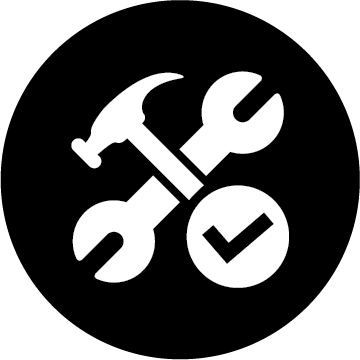Tutorial: How to create an Aliexpress Dropshipping Store with WooCommerce (semi-automated).
►► Get iPage: http://wholesaleted.com/go/ipage (affiliate link)
►► Get $10,000/Month Ebook: http://wholesaleted.com/4-step
***LINKS MENTIONED IN THE VIDEO***
Please note: this description contains affiliate links
Get iPage: http://wholesaleted.com/go/ipage
Get WooCommerce: http://wholesaleted.com/go/woocommerce
Get WooDropship: http://wholesaleted.com/go/woodropship
Get WooDropship Chrome Extension: http://wholesaleted.com/go/woodropshipextension
Video on sales tax: https://www.youtube.com/watch?v=8MQFY9XI-ag
Free logo creator: http://wholesaleted.com/go/freelogo
UNFORTUNATELY MYSTILE IS NO LONGER SUPPORTED. I have uploaded it here: http://wholesaleted.com/go/mystile
Here is the updated Mystile theme, Storefront: http://wholesaleted.com/go/storefront
Shortcode: [recent_products per_page=”8″ columns=”4″]
(Please note – this video description contains affiliate links)
***SKIP AHEAD TO A SPECIFIC SECTION OF THE VIDEO***
Step 1: Setup iPage web hosting & pick a domain – 4:54
Step 2: Install WordPress – 9:52
Step 3: Install WooCommerce – 13:10
Step 4: Add free shipping – 17:10
Step 5: Install Mystile – 19:04
Step 6: Create a WooDropship account & install the chrome extension – 22:31
Step 7: Add products – 24:59
Step 8: Update the sidebar – 39:00
Step 9: Add a custom logo – 40:41
Step 10: Update the footer – 42:24
Step 11: Update the homepage – 43:39
Step 12: Create an about us page – 47:07
Step 13: Update the menu – 48:29
Step 14: Launch your store – 52:16
Step 1 to create an Aliexpress dropshipping store: Get a domain name & web hosting with iPage
I recommend using iPage. You can save money by buying a 1-year plan and not getting domain privacy. If you want to buy an SSL certificate, buy the SSL certificate at the first stage in the checkout process to get it the cheapest.
Step 2 to create an Aliexpress dropshipping store: Install WordPress
In the iPage control panel, click on “Wordpress.” Use the Mojo Marketplace installer to install WordPress. Be sure to install it on your domain ending in .com (and not .ipage) and keep the directory empty (and yes – it’s OK to overwrite it).
Step 3 to create an Aliexpress dropshipping store: Install WooCommerce
Go to WooCommerce and create an account. Install it using their 1-click installation. Then go through the installer program. Be sure to add PayPal as your payment processor, and select Stripe IF you purchased an SSL certificate.
Step 4 to create an Aliexpress dropshipping store: Add free shipping
Go to the shipping settings in WooCommerce and create a shipping zone. Target worldwide and select it to be free shipping.
Step 5 to create an Aliexpress dropshipping store: Install Mystile
Mystile is a free WordPress theme. Download it (make sure you have verified your WordPress account first), upload it to your store and then activate it.
Step 6 to create an Aliexpress dropshipping store: Get a WooDropship account
Go to WooDropship and sign up for a free trial account. Then install the Chrome extension.
Step 7 to create an Aliexpress dropshipping store: Add products
Open your chrome browser. Go to Aliexpress and search for the product you want to add. Click the WooDropship button to add the product to your Import list. Switch back to WooDropship and go to your Import list. Replace the title and description with your desired title/description. Click “push to store.”
Click edit on the product that WooDropship has pushed to your store:
* Edit the formatting
* Change the price and edit product variations
* Change to a full-width page layout
* Add a short product description
* Remove and edit the photos in the image gallery
* Put your product in it’s correct category
Step 8: Update the sidebar
Go to widgets. Delete all of the widgets in the primary sidebar. Find the “WooCommerce Products” widget and place it in here. Keep the settings as they are and click save.
Step 9: Add a custom logo
In the Mystile general settings tab, upload your custom logo. Have it set to hide the site title and tagline.
Step 10: Update the footer
In the Mystile settings click footer customization. Scroll down and tick “enable custom footer (right).” Keep the box empty and save changes.
Step 11: Update the homepage
Create a new page and set it to be the homepage in the reading settings. Add a banner image, text copy and add this shortcode to show the 8 latest products: [recent_products per_page=”8″ columns=”4″]
Step 12: Create an about us
Create a new page. Title it “About Us.” Add in website copy and at least 1 image, then save the page.
Step 13: Create a custom menu
Create a menu: Homepage, products (with submenu under this containing product categories), cart, checkout, about us & my account.
Step 14: Launch your store
Click on the button in the dashboard that turns off the “coming soon” page – done!