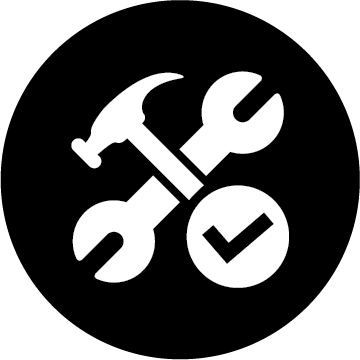https://youtu.be/th1vg2aKmZQ Photoshop CC Air Brushing Tutoral | Skin Retouching | Air Brushing
This Photoshop CC Tutorial is a Photo Retouching Tutorial in the series where I will show you how to NON Destructively create the Air brushed skin effect that you see in magazine and movie posters.
What you were learn in this Photoshop tutorial:
Creating a custom brush preset for skin retouching.
Creating a non destructive layer mask for retouching skin.
Utilizing the Surface Blur Filter o create smooth skin effect.
Start by duplicating your layer (I prefer to label mine blur).
Under Filter select Surface Blur and change your setting until you see the smooth skin you want.
Using alt, click the layer mask on your blur layer so you can no longer see the blurred skin.
With select your layer mask and a soft white brush.
In your brush presets, manipulate your brush shape until you have a thin angled soft brush instead of a circular brush.
Paint in your smooth skin with your brush avoiding areas where you want to retain detail, such as the lips, eyes, eye brows, contours of the nose etc.
Once you have completed retouching your skin as desired, you can reduce the opacity of your blur layer until you have the result you want.
Don’t forget to subscribe and watch these other Photoshop Retouching Videos in my series:
————————————————-
Photoshop CC Tutorial | Whiten Teeth in Photoshop
https://www.youtube.com/watch?v=Ck8M7Ua0UnU
Photoshop CC Tutorial | Change Eye Color in Photoshop
https://www.youtube.com/watch?v=d2Z5pGUERzM
Photoshop CC Tutorial | Masking in Photoshop
https://www.youtube.com/watch?v=OBkaRoLjMIs
Photoshop CS6 Tutorial | Changing Hair Color in Photoshop
https://www.youtube.com/watch?v=C7d1YGWmAzg